Microsoft warns that the latest Windows updates are breaking virtual machines
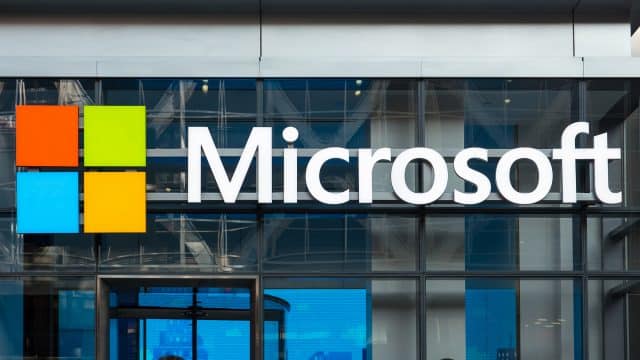
There are few Patch Tuesdays that are not swiftly followed by the discovery of problems caused by the updates that have been released. This December is no different.
Microsoft has confirmed that after installing the KB5021249 update, some users may experience a range of problems with virtual machines on some Hyper-V hosts.
See also:
- Microsoft completely ends support for Windows 7 and Windows 8 in under a month; now really is the time to move on
- Google launches OSV-Scanner to help identify vulnerabilities in open source software
- Microsoft releases KB5021233 and KB5021237 updates to fix Windows 10 security issues
The company warns: "After installing this update on Hyper-V hosts managed by SDN configured System Center Virtual Machine Manager (VMM), you might receive an error on workflows involving creating a new Network Adapter (also called a Network Interface Card or NIC) joined to a VM network or a new Virtual Machine (VM) with a Network Adapter joined to a VM network. Existing VMs with existing Network Adapters should not have issues connecting after installing this update, only new Network Adapters created after installation of this update are affected".
It goes on to explain some of the error messages that might appear:
- When creating a new VM or a new network adapter on an existing VM, you might receive, "<vmName> failed to modify device 'Ethernet Connection"
- Software defined networking (SDN) software load balancer service might fail, and you might receive, "<SLBVMName> failed to modify device 'Ethernet Connection' error"
- SDN RAS Gateway service might fail, and you might receive, "<GatewayVMName> failed to modify device 'Ethernet Connection' error"
Microsoft says that it is working on a fix, but offers the following workaround in the meantime:
To mitigate this issue, open an elevated PowerShell window (select the Start button then type powershell, right click or long press on it and select Run as Administrator) on all SCVMM managed Hyper-V hosts and run the following commands:
$lang = (Get-WinSystemLocale).Name
C:\Windows\system32\wbem\mofcomp.exe C:\Windows\system32\wbem\en-US\VfpExt.mfl
C:\Windows\system32\wbem\mofcomp.exe C:\Windows\system32\wbem\VfpExt.mof
A script with this workaround for large scale deployments and a post-install script that can be integrated with patching tools are available in Win12B issue in System Center Virtual Machine Manager.
Image credit: pio3 / depositphotos